(Technology Preview) To place the Item Type Text for Model and File Properties from the Explorer dialog
- In the Explorer dialog File tab, right-click on the desired file, model, or reference and select Attach Item. The Attach Item tool setting window opens.
- (Optional) Select the desired Item Type from the Item Type drop-down menu.
- (Optional) In the Attach Item tool settings window, change the values of the properties.
- To place the Item Type Properties as text for a selected file or model, click Display Text toggle ON.
- Select Place Text.
- Enter a data point and place the text at a desired location in the design. Item Type Properties get placed as text.